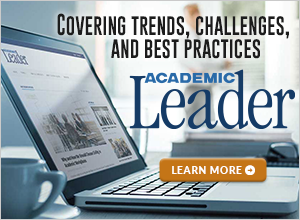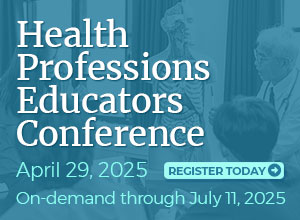How much time do you waste scrolling through your inbox looking for that certain email that contains essential information you need right away? If you follow Keith Krieger’s advice, the answer is none. Krieger, technical training program director at Johnson County Community College, advocates managing email messages to minimize the number of messages in the inbox.
The problem with email is that many people use the inbox as a storage area for all saved email messages, which is not its purpose. “The inbox is really a temporary place to store messages while we decide to do something else with them. The inbox is not a filing cabinet. It’s not a place where we keep documents to refer to later. It’s not a mailing list. It’s not a place where we keep old email messages because we need those addresses. It’s not a to-do list,” Krieger says.
By using the inbox to store task-related messages, users inevitably will need to reopen messages in search of those messages. And having a full inbox increases the amount of time it takes to find a particular message and the likelihood that a message will be forgotten or lost. “I don’t know the productivity cost of aimlessly looking for things, but it’s not inconsequential,” Krieger says.
4 D’s
Instead of using the inbox as a catchall file, Krieger recommends managing it so that it is empty or nearly empty every day by taking one of the following four actions on each message that comes in:
- Delete the message if it’s not needed.
- Do something. Take action if it can be completed in two or three minutes.
- Defer action if something needs to be done but requires more than a few minutes to complete. Move the message to the task list and set an appropriate deadline.
- Delegate whatever action is necessary in response to the message, if appropriate.
Tools to help manage email
Most email systems have tools to help manage messages. The three essential tools are:
- Task list—Task-related emails can be saved in a task list that alerts you when things are due.
- Folders—You can create folders and subfolders for messages that you need to save for future reference.
- Archive feature—This enables you to automatically send old emails from the inbox to another location that’s still part of the email system.
Limit the number of columns
Email systems have the ability to display a variety of columns that convey information about each message (e.g., level of importance, file size, attachment). Krieger recommends using only the essential columns—sender, subject, and date—to make the inbox more manageable. Eliminating this clutter will enable you to see the entire subject line, which gives you a good sense of what the message is about at a glance.
In addition, Krieger recommends not using the preview feature. “People will turn previews on to show the first couple of lines of every message. That makes it really easy to put off making decisions about what to do about it because we’ve looked at it and said, ‘I’ll come back to it later,’” Krieger says.
Notifications
Email notifications are “a huge distraction,” Krieger says. “A message from the boss pops up. The next one, somebody’s got Girl Scout cookies for sale. Another is a food court menu for the day. Each one of those pops up and steals focus away from whatever you’re doing. I tend to advocate for no popups. If the inbox is pretty empty, you’re going to see immediately the stuff that comes in.”
Although it’s important to read and respond to email messages in a timely manner, “nobody is saying you need to respond right away,” Krieger says. “Most of the time if it’s urgent, people pick up the phone and call.”
Krieger suggests shutting down your email for 50 minutes per hour to focus on what you need to focus on and opening it for 10 minutes to work on what has come in. “That allows me to maintain focus and also respond to anything that might have happened in the past 50 minutes,” he says.
Cleaning up a cluttered inbox
The recommendations above are for managing email going forward. But what about all those messages currently in your inbox? There are three possible approaches to dealing with these:
- Difficult—Go back through all old email messages and delete, do, defer, or delegate.
- Moderately difficult—Set a recurring task to process a certain number of the oldest messages.
- Easy and dangerous—Delete all messages in the inbox at once. This suggestion frequently elicits gasps, to which Krieger replies, “If you’ve got 5,000 messages in your inbox, are you going to look at message 4,500? They’ll say, ‘Probably not, but you never know.’ And I’ll say, ‘I guarantee that message 4,500 is probably not going to ever pop back up on anybody’s radar.’ Realistically, most people aren’t going to go that route,” he says.
Reprinted from “How to Manage Your Email Inbox” in Academic Leader 29.2(2013)8 © Magna Publications. All rights reserved.