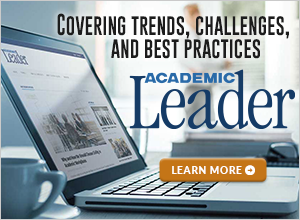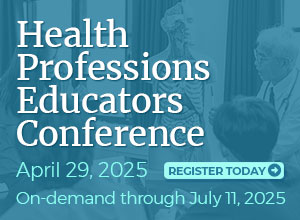That paperless academic environment we’ve been promised for the past few decades never quite seems to arrive. Each year, academic leaders find themselves inundated with more and more forms. Although many of these can now be completed online, a surprising amount of paperwork that has to be completed by hand still crosses our desks. Every week seems to bring a new form, many of them seemingly created by people without much design skill who haven’t given a great deal of thought to the person who’s going to be completing the document. With that in mind, therefore, I thought it would be worthwhile to articulate a few general principles of etiquette that we might adopt whenever we’re adding to the stack of forms we expect those at our institutions to complete.
Guidelines for printed forms
- Create a printed form only when absolutely necessary, not just because it’s easier for you. Most offices don’t have typewriters available anymore. So when a paper form arrives, someone in the office either has to scan it into a PDF so it can be completed electronically; track down a typewriter, if that’s even possible; or fill in the form by hand (and possibly illegibly), probably then forcing someone to enter that same information electronically later. If you don’t know how to code an electronic form, either find out or delegate the task to someone else. Your own failure to keep up with technology shouldn’t inconvenience everyone else.
- Keep the form short and easy to complete. Since at least some people will be completing the form by hand, include as many check boxes as possible, and limit to the bare minimum the amount of information that has to be completed. Don’t require the person to repeat information, such as entering his or her name and ID number on each page.
- Use a crisp, clean font, and leave sufficiently large spaces for someone to fill in the information required. If people are to fill in the form by hand, it’s important for the spaces to be large enough for them to fit in all the information you’re requiring and have it still be legible. Increasingly, however, recipients will scan the form into a PDF and complete it electronically. In this case, too, it will be important for the spaces to be large enough for them to enter the required information in a text box; if a signature is required, larger spaces also tend to work better for electronic signatures.
Guidelines for electronic forms
- Make it possible for the person to save the information on the form and return to it later. Sometimes it’s not possible to complete a form in a single sitting. If you can’t save the information you’ve entered and return to it later, you have to start completing the form from scratch each time. Also, certain forms (book orders, interlibrary loan requests, leave statements, and the like) must be completed periodically with only a small amount of information changing each time. It’s much easier for people to complete the form a second or third time if they don’t have to reenter their name, address, ID number, and so on.
- Clearly indicate which fields are required, and don’t empty other fields when error messages are generated. Not all of the information requested on every form is required. But if people don’t know what fields will prevent the form from being submitted, they may inadvertently leave certain items blank. That occurs frequently, for example, when one is using a Web browser that autocompletes the person’s name, address, city, and ZIP code but can’t select the proper state abbreviation from a drop-down menu. Having to go back and correct the form after receiving an error message is aggravating enough, but it’s inefficient to make someone reenter information that he or she properly entered the first time simply because the error message blanks out certain fields. That’s just sloppy coding.
- Remember that properly designed electronic forms shouldn’t require people to enter unnecessary information.For example, if you ask someone to provide a ZIP code, you don’t also have to ask them to enter a city and state. (A simple lookup table can determine that information from the ZIP code.) If you ask people for their employee ID, you shouldn’t need to ask them their name. Remember that the purpose of a good electronic form is to balance your need for information with the user’s ease of providing it. The more unnecessary fields you create, the less likely it will be that people actually complete the form or at least complete it accurately.
- Keep in mind the stakeholders who will be completing the form. If the vast majority of the people who will complete the form are from the United States, it makes no sense to ask them to select their country from an alphabetized drop-down menu. They have to scroll through a long list of countries that are highly unlikely to be selected until they reach the U.S. (This problem is particularly annoying for people who are trying to complete the form on a smartphone.) Alternatively, if the users are likely to be from many different countries, then consider renaming such categories as State and ZIP Code, since those terms may not be applicable to your user’s situation. Similarly, don’t have the form generate an error message if someone doesn’t complete one of these fields that doesn’t apply to him or her.
- •When error messages must be generated, phrase them in a manner that’s helpful to the user. A lot of electronic forms have error messages that simply say things like “Complete all required fields” without telling the user which fields those are or, for that matter, what a field is. It takes only a little extra coding to phrase the error message as “Oops! It looks as though you accidentally neglected to enter your university ID number. Please go back, fill in that information, and then click SUBMIT again.” But phrasing the message in that way helps the users rather than just pointing out their deficiencies.
Forms of various kinds are likely to be with us as long as higher education exists. But if each of us takes greater care to improve the design of the forms we’re responsible for, we’ll end up getting better information and producing fewer frazzled members of the faculty and staff.
Jeffrey L. Buller is dean of the Harriet L. Wilkes Honors College of Florida Atlantic University and senior partner in ATLAS: Academic Training, Leadership & Assessment Services. His latest book, the second edition of The Essential Academic Dean or Provost: A Comprehensive Desk Reference, is available from Jossey-Bass.